Keywords and tutorials contained in the article:
Installing VS2017/ Visual Studio 2017 Installation / Xamarin/ Android for Visual Studio 2017 / VS2017 Cannot Find Website/ VS2017 Cannot Find Xamarin/ install Microsoft.VisualStudio.AspNet45.Feature
This article mainly introduces and resolves various issues that arise during the installation and usage of VS2017 under Windows 10. The article is structured according to the installation process. If you only encounter one or two problems, please look for the corresponding tutorial below.
This article focuses on resolving various issues that arise during the installation of VS2017. Please be sure to use genuine Windows systems.
Table of Contents
1. Download Visual Studio 2017
2. Install Visual Studio 2017
3. Post-installation Issues
4. Various Fixes
1. Download Visual Studio 2017
Visual Studio 2017 uses an installer format, and we only need to download an installer of less than 2MB to select the needed features.
VS2017 has three versions, and the download address is:
https://www.visualstudio.com/zh-hans/downloads/
2. Install Visual Studio 2017
After downloading the installation tool, Visual Studio Installer will be installed on your computer.
If you can install and open Visual Studio Installer, please ignore this step.
If, after downloading the Visual Studio installation tool, your click to run results in just a progress bar which then disappears with no further response, as shown in the picture below.
This may be due to lack of administrator permissions, insufficient disk space, or you may try running it in compatibility mode (right-click the installation package - Properties - Compatibility).
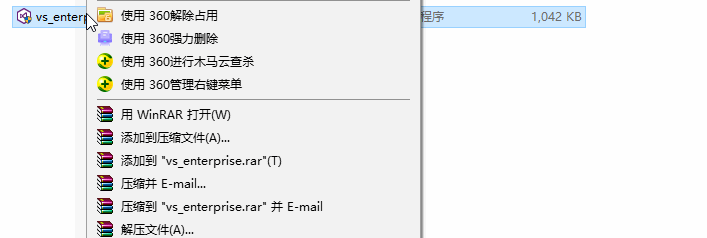
If you follow tutorials online, it usually becomes quite cumbersome and may not necessarily solve the issue. Of course, this is not a necessary step. The author has packaged the installer for VS2017 and stored it in the cloud drive. You can open it and run the installation directly.
Download link:
March 2018: Link: https://pan.baidu.com/s/15iyxTIJl5Ns8NGo7wqGitg Password: jivx
Latest version on February 22, 2019: Link: https://pan.baidu.com/s/1peT1SrViucvF2PtIO-2cHQ Extraction code: 2rgd
Extraction code: kbx8
Note: vs_installer.exe is the installer; please run this. vs_installershell.exe is a tool for modification and configuration.
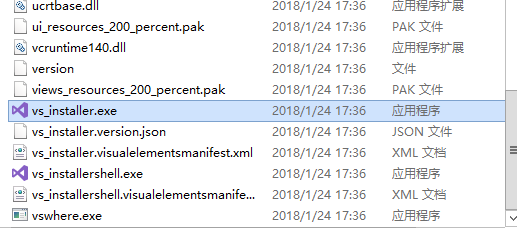
After downloading the installer, unzip it and run vs_installer.exe.
At this point, the installation interface should be able to open.
Some people select ASP.NET development, while others select .NET Mobile Platform Development (Xamarin). You can choose the components you need. As shown in the images below:
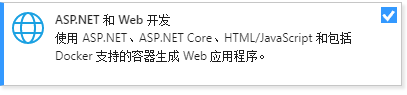
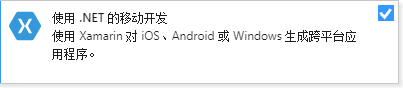
3. Post-installation Issues
According to the prompts, after installing VS2017, the completion interface may indicate, "Installation completed, but there are warnings." At this moment, ignore this for now.
Of course, there are also some who have reported that during the installation process, the installer exited directly halfway, showing "Installation completed, but there are warnings."
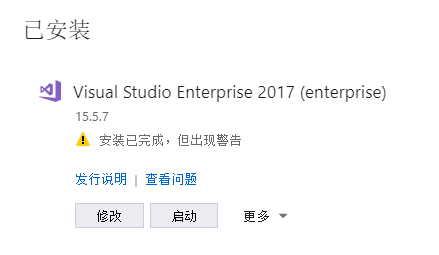
First, open VS2017 and try to create a new project. If your interface is similar to mine, and you can't find the options to create a new Xamarin, Android, iOS site, it indicates that the installation was not successful.
In other words, even though you chose to install components like Xamarin during the installation interface, you could only create console projects.
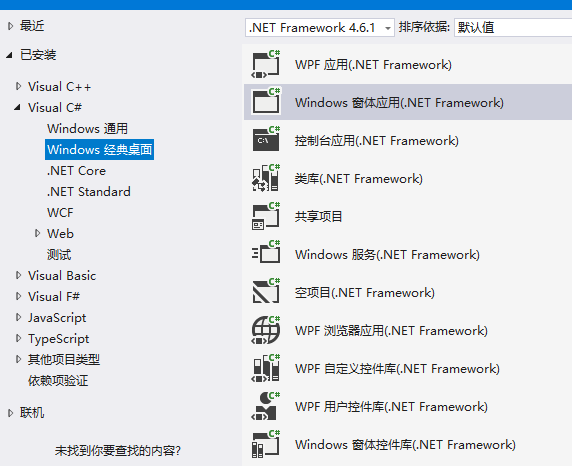
- - - - - - - - - - - -
The following tutorial is for those who have installed VS2017 and can use it normally but cannot find the options for Xamarin, creating websites/ASP.NET, Android/iOS development, and can only create some console or windows projects, or projects that are blank after creation. If your VS2017 is functioning normally, you do not need to read further.
- - - - - - - - - - - -
First, open “Settings-Windows Update” to check if you see the message “Your device is out of date and is missing important security and quality updates, posing a risk. Let us get you back on track so Windows can run more securely.” Click on “Check for updates” (even if you do not see this message on your computer, still click it).
If the update can proceed normally, please wait until the update is complete, then locate the “Visual Studio Installer” program, open the installation interface and reinstall Visual Studio 2017.
If you clicked to update the system and still see the red prompt as below, it's because you have disabled Windows 10’s automatic updates. Please follow the tutorial here to enable the update function:

Open Windows Update: https://jingyan.baidu.com/article/e52e36156a8cd740c60c51ee.html
After completing the operations in the tutorial, click on update again. If it still does not work, follow the steps below.
Press win+x, and click on “Computer Management”.

Click on “Services and Applications - Services”, find Windows Update, right-click and select start. Then try running the Windows update again.
After updating Windows, open the VS2017 installer (either from the Visual Studio Installer in the Windows menu or the separately downloaded installer package), click on “Modify” in the installation interface, then reinstall. After that, open VS2017 and try creating a new project again. If you still do not see the options to create websites or Xamarin, please continue reading.
Open “Control Panel - Programs - Turn Windows features on or off”, select .NET Framework 3.5, and then click OK to let the system change the settings.
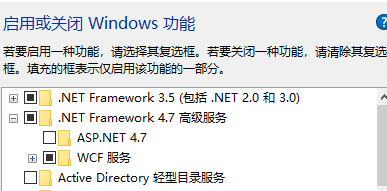
If the changes complete without any issues, you can skip this step.
If it shows the message “The Windows component store is corrupt, code 0x80073712” and cannot make the changes, this could be the reason for the error during the VS2017 installation, and there are a few ways to resolve it.
The first method is to use DISM. For references to other articles, the author will not elaborate here, but will provide a link to the article:
Fix the Windows component store corruption error code 0x80073712
The second method, highly recommended:
Run Windows Update Troubleshooter
The steps are as follows:
- Click to download the Windows Update Troubleshooter, or open the link to download it (http://download.microsoft.com/download/F/2/4/F24D0C03-4181-4E5B-A23B-5C3A6B5974E3/wu170509.diagcab), and then in the pop-up window choose “Open” or “Save”.
NoteIf you select “Save”, after the download completes, you need to go to the folder containing the troubleshooter file, then double-click the latest wu.diagcab file to run the troubleshooter.
- Select “Next”, and then follow the steps in the wizard to find and fix Windows Update issues.
- The program will point out where the errors are, then click on “Apply this fix” to proceed.
- 。
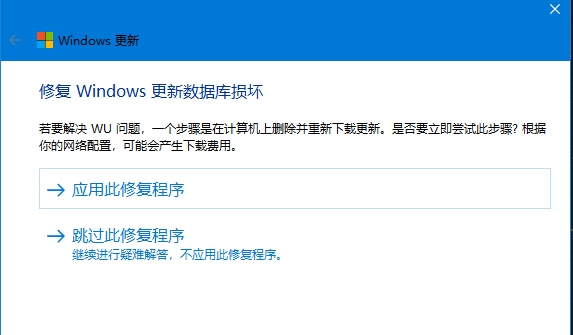
After applying, open the VS2017 installer (Visual Studio Installer from the Windows menu or the installer package downloaded separately), click "Modify" on the installation interface, then reinstall. After that, open VS2017 and try creating a new project. If the option to create a new website or Xamarin is still missing, please continue reading.
Click "View problems" as shown in the image, then click "View log."
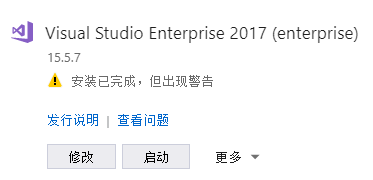
Check if the log contains the following content:
Failed to install package "Microsoft.VisualStudio.AspNet45.Feature, version=15.0.27128.1".
Search URL
https://aka.ms/VSSetupErrorReports?q=PackageId=Microsoft.VisualStudio.AspNet45.Feature;PackageAction=Install;ReturnCode=14098
Details
Executed command: "C:\Windows\system32\dism.exe" /online /quiet /norestart /Enable-Feature /FeatureName:"netfx4extended-aspnet45" /All /logPath:"C:\Users\Administrator\AppData\Local\Temp\dd_setup_20180305163641_003_Microsoft.VisualStudio.AspNet45.Feature.log"
Return code: 14098
Return code details: Component store is corrupted.
- - - - - - - - - - - - - - - - - - - - - - - - - - - - - - - -
This situation can be quite troublesome. Here are a few solutions for you to try.
Generally, when encountering installation issues, the main steps are to update the system, apply patches, and then reinstall.
Ensure that your system is genuine or updated from the official Microsoft site. If it is a version downloaded from third-party websites, it may have system issues.
Some Win10 systems available online may have altered system files, cracked system licenses, or even contain trojans or viruses, which may cause some software to fail to install.
If you have tried all the proposed solutions above and the problem persists, try clicking "Repair" on the installation interface; it might bring hope. If repair has been attempted and the issue remains, you can visit
https://www.microsoft.com/en-us/download/details.aspx?id=34595
Click to download Windows Management Framework 3.0
For 64-bit systems, find Windows6.1-KB2506143-x64.msu
For 32-bit systems, find Windows6.1-KB2506143-x86.msu
After downloading, install it.
If it still doesn't work... you may have to reinstall the system, and make sure to download the official original version!
However, some experienced users on the forums have suggested other methods, which I have not tested but will share here (it may not be very useful):
User 1: Go outside the wall to Hong Kong line to solve the problem, experienced user.
User 2:
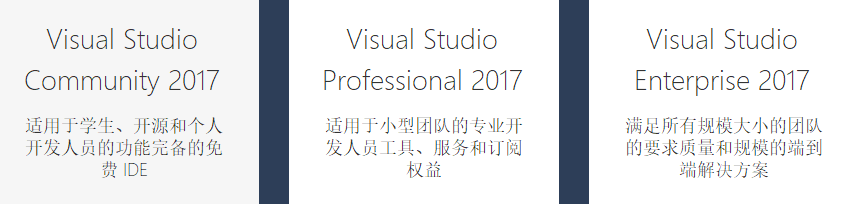

文章评论