Example source code download link
https://qcloud.coding.net/api/project/3915794/files/4463836/download
Project address: https://dev.tencent.com/u/whuanle/p/asp.netcore_file_upload/attachment
Create Application
Open VS 2017
--Create a new ASP.NET Core web application
--Web Application (Model-View-Controller)
Application name and path can be default
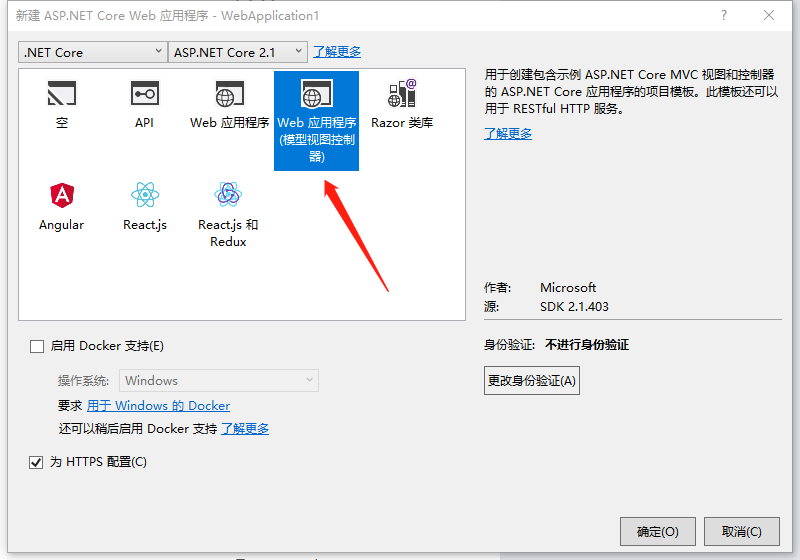
Remove Unnecessary Content
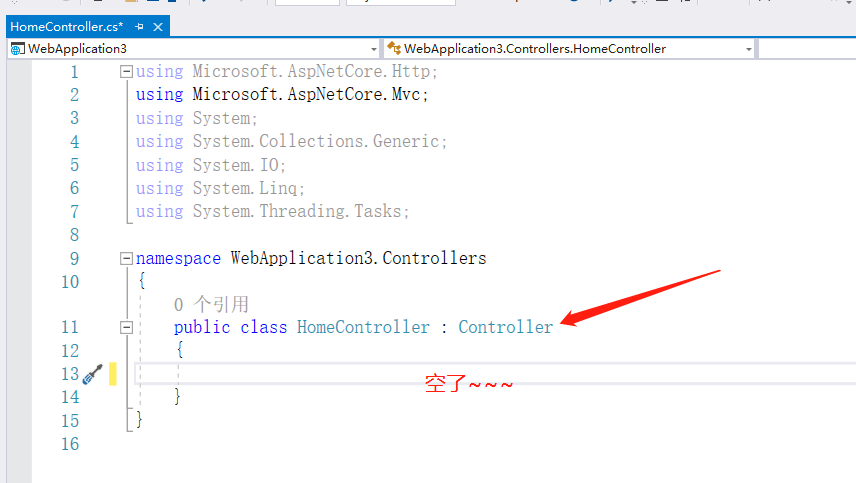
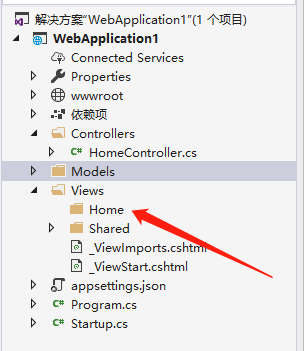
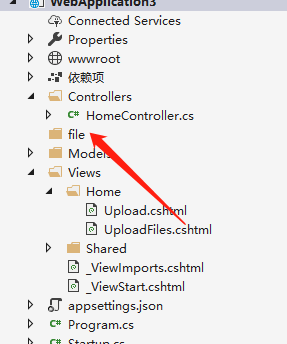
Start Programming
Now, let's write the program to implement file upload
Step one File upload interface
Create a new method in HomeController
This action is the interface for uploading files
public IActionResult Upload() { return View(); }
Then add a view Upload.cshtml in the Views/Home directory
Copy the following code into Upload.cshtml
This part is a file upload form, and there is nothing special about it, so no explanation of the code's function will be provided here.
。
@{ ViewData["Title"] = "Upload"; } <form method="post" enctype="multipart/form-data" asp-controller="Home" asp-action="UploadFiles"> <div class="form-group"> <div class="col-md-12"> <p>Select the files to upload</p> <input type="file" name="files" multiple /> </div> </div> <div class="form-group"> <div class="col-md-12"> <input type="submit" value="Upload" /> </div> </div> </form>
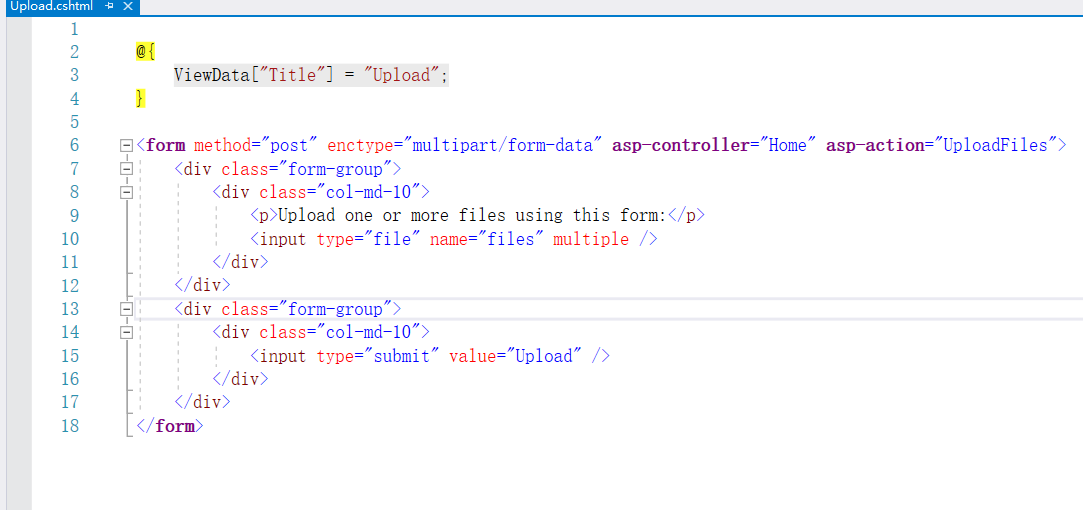
Annex

Step Two: File Upload Functionality
Open HomeController
The references at the top are as follows:
using Microsoft.AspNetCore.Http; using Microsoft.AspNetCore.Mvc; using System; using System.Collections.Generic; using System.IO; using System.Linq; using System.Threading.Tasks;

Add a method inside the HomeController class
[HttpPost] // Uploading files is a post method, can add or omit here public async Task<IActionResult> UploadFiles(List<IFormFile> files) { long size = files.Sum(f => f.Length); // Calculate the total size of all files<span style="color: #0000ff;">var</span> filepath = Directory.GetCurrentDirectory() + <span style="color: #800000;">"</span><span style="color: #800000;">\\file</span><span style="color: #800000;">"</span>; <span style="color: #008000;">//</span><span style="color: #008000;"> Path to store files</span> ViewBag.log = <span style="color: #800000;">"</span><span style="color: #800000;">Log content is:</span><span style="color: #800000;">"</span>; <span style="color: #008000;">//</span><span style="color: #008000;"> Record log content</span> <span style="color: #0000ff;">foreach</span> (<span style="color: #0000ff;">var</span> item <span style="color: #0000ff;">in</span> files) <span style="color: #008000;">//</span><span style="color: #008000;"> Upload the selected file list</span>{
if (item.Length > 0) // Only upload files larger than size 0
{
var thispath = filepath + "\" + item.FileName; // The current upload file should be stored here<span style="color: #0000ff;">if</span> (System.IO.File.Exists(thispath) == <span style="color: #0000ff;">true</span>) <span style="color: #008000;">//</span><span style="color: #008000;"> If the file already exists, skip uploading this file</span>{
ViewBag.log += "\r\nFile already exists:" + thispath.ToString();
continue;
}</span><span style="color: #008000;">//</span><span style="color: #008000;"> Upload file</span> <span style="color: #0000ff;">using</span> (<span style="color: #0000ff;">var</span> stream = <span style="color: #0000ff;">new</span> FileStream(thispath, FileMode.Create)) <span style="color: #008000;">//</span><span style="color: #008000;"> Create a file stream with a specific name</span>{
try
{
await item.CopyToAsync(stream); // Upload file
}
catch (Exception ex) // Exception handling during upload
{
ViewBag.log += "\r\n" + ex.ToString();
}
}
}
}
return View();
}
Note: The usage of IFormFile will be introduced laterHere’s a structural diagram
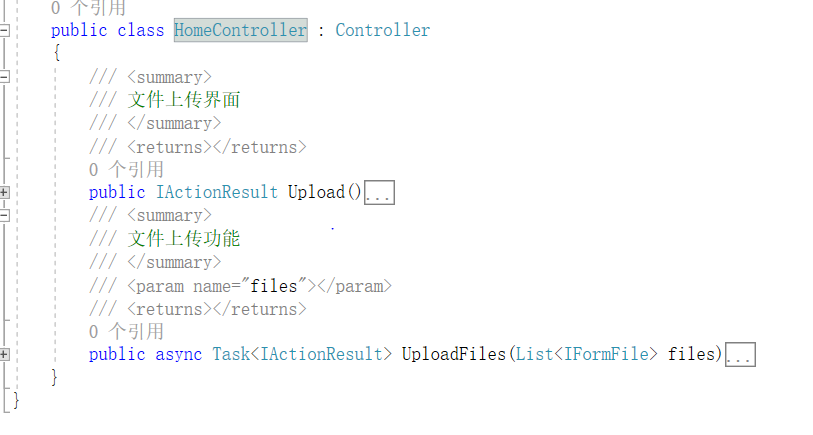
Create a new view UploadFiles.cshtml in the Views/Home directory
Open UploadFiles.cshtml
Put the following code into it
The code below outputs the files in the file directory and displays the log record
@using System.IO @{ ViewData["Title"] = "UploadFiles"; } <h2>Directory Content</h2> <ul class="list-group"> // Razor syntax to output files in the file directory @{ var items = Directory.GetFiles(Directory.GetCurrentDirectory() + "\file"); foreach (var item in items) { <li class="list-group-item">@item.ToString()</li> } } </ul> <hr /> <h2>Log Content</h2> <p> @ViewBag.log </p>
Run
Press F5 to run the application
Open
https://localhost:your_port/Home/Upload
to see the running interface
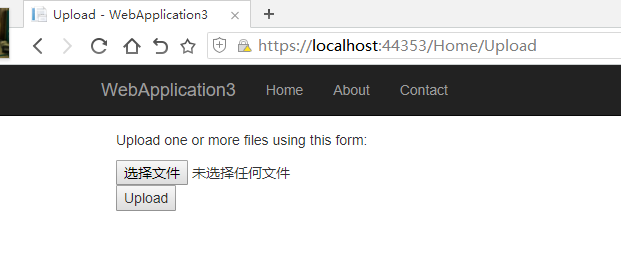
Please select smaller document files such as txt, doc, pdf, images, etc. for testing; do not upload too many files
Do not choose too many or large files, dll files, executable files, etc. as it may cause errors
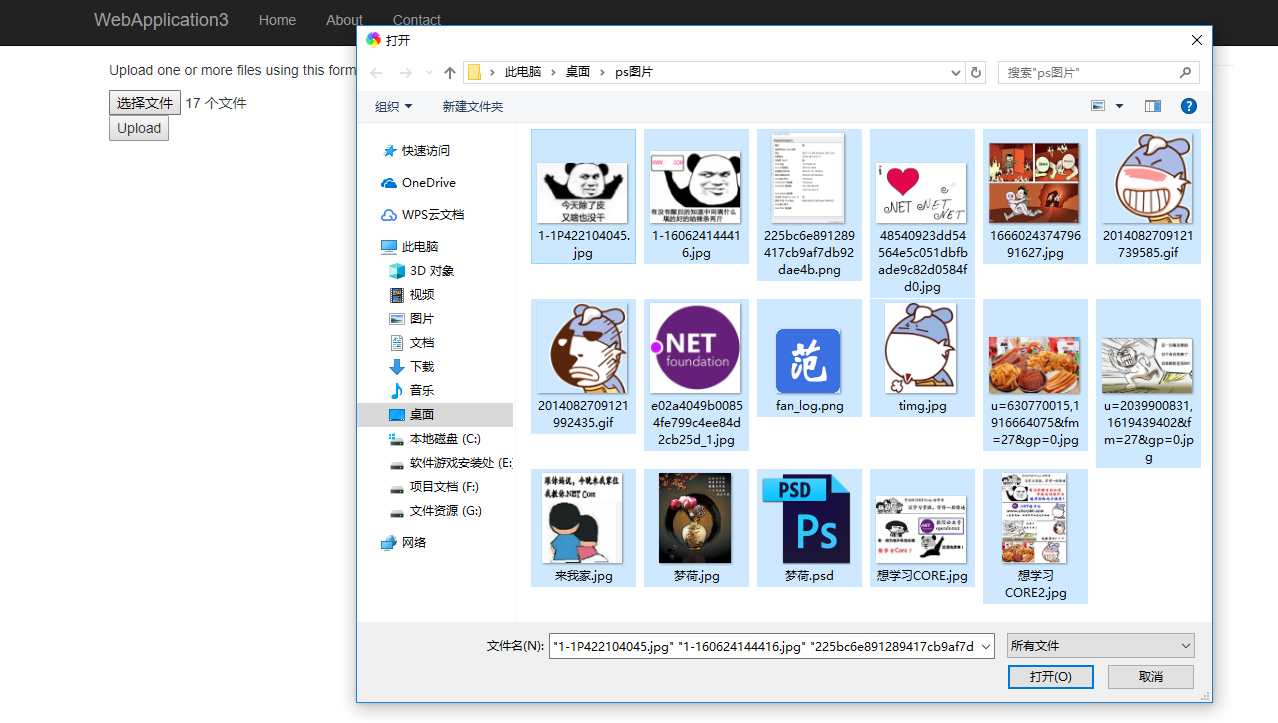
Upload Success
After a successful upload, you will be redirected to https://localhost:your_port/Home/UploadFiles
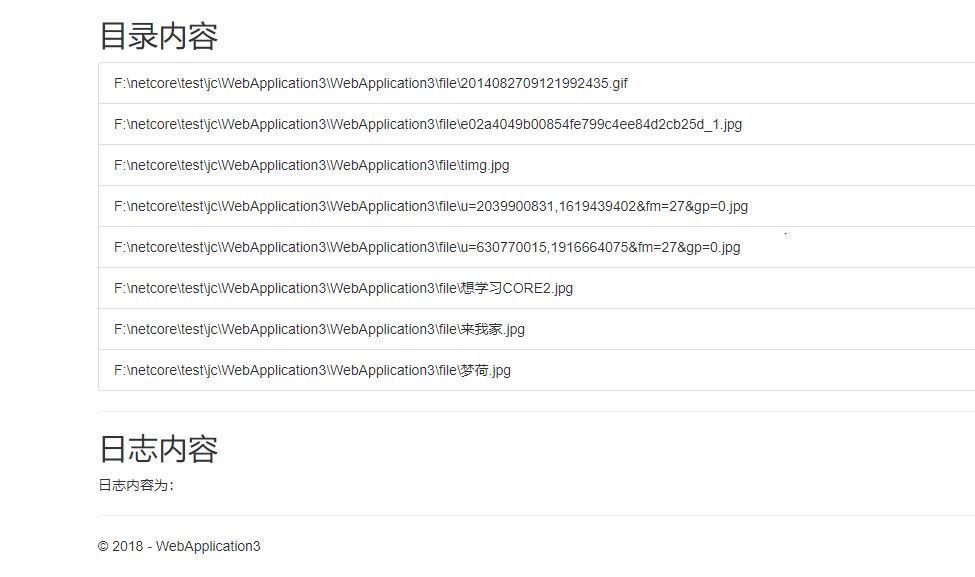
Additional Notes

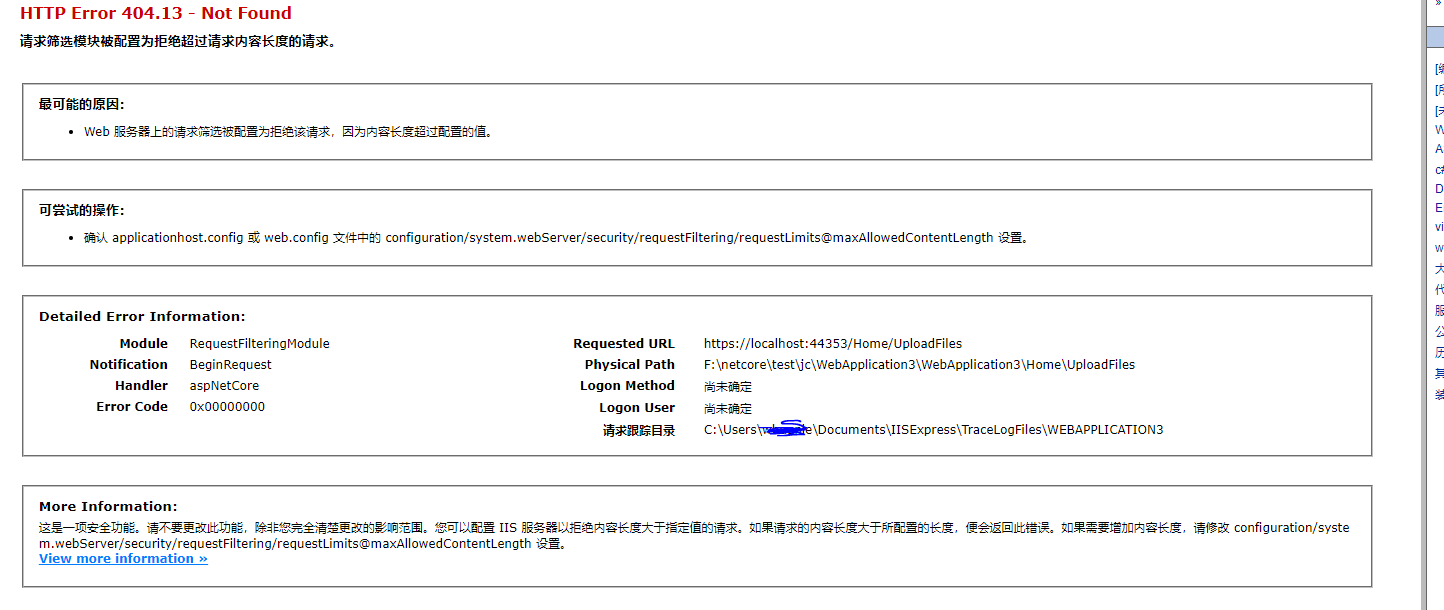
The namespace is Microsoft.AspNetCore.Http
Properties
| ContentDisposition |
Gets the raw Content-Disposition header of the uploaded file. |
| ContentType |
Gets the raw Content-Type header of the uploaded file. |
| FileName |
Gets the file name from the Content-Disposition header. |
Headers |
Gets the header dictionary of the uploaded file. |
| Length |
Gets the length of the file in bytes. |
| Name |
Gets the form field name from the Content-Disposition header. |
Methods
| CopyTo(Stream) |
Copies the content of the uploaded file to the |
| CopyToAsync(Stream, CancellationToken) |
Asynchronously copies the content of the uploaded file to the |
| OpenReadStream() |
Opens a request stream to read the uploaded file. |

文章评论